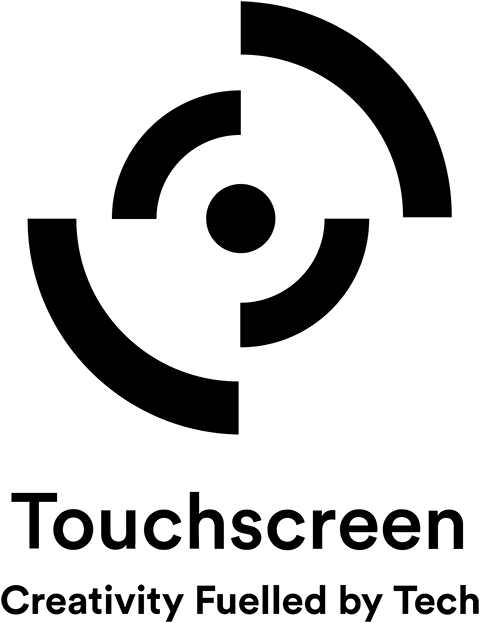Top Tips from our Top Techs
As part of the series of help & advice on how to stay safe online, we’ve collected the best advice from our top IT execs. What do they do to keep themselves and those close to them safe when navigating the online world?

Use A Password Manager
You know we had to include this!
Somehow, we seem to spend even more time online than ever before, and each app, service, and other online content needs an account and password. How do you keep up with them all?
For work and our coporate applications, we use Single Sign-On (SSO) so you can use your corporate password on all corporate systems.
For your personal life, you either have to have an elephantine memory, or you write them down, or use the same password on each account, none of which are recommended.
If you’re a memory master, I wish I had your talent. If not, use a password manager at home!
Three benefits:
- It prevents you from having to remember more than one password.
- You don’t have to type in any other password than your master one. Any screen or form asking for a password, on your phone or computer, the PM automatically completes it for you. Oh yes, if you’re going down the PM route, make sure you turn on 2FA / MFA.
- The Password Manager (PM) can randomly generate super-strong passwords. A seven character passwords can be cracked in under 35 seconds. A complex 12 character password would take 3,000 years. And the beauty is, you don’t need to know what those passwords are. Let the PM do the hard work
The benefits far outweigh the costs, and yes, the best PM’s come at a $ cost for the full-fat versions. There are alternatives, though, to $ PM’s, such as Keychain Access on Macs, or most major browsers have built-in password safes. This will mean you have to keep to the same browser, though.
Turn On 2FA / MFA Everywhere You Can
2FA stands for Two Factor Authentication, MFA for Multi-Factor Authentication. Practically, they are the same thing.
This allows you to use an extra way of verifying your login to an online account in addition to the password. This can be a text message with a unique number, or better, a generated number from an authenticator app such as Google Authenticator, Microsoft Authenticator, or Authy. There are others. The ‘golden nugget’ with 2FA / MFA is that if someone else acquires your password, they still won’t be able to login without the special ‘second’ code.
When Mobile, Turn Off Wi-Fi and Bluetooth
When you’re not in your home or in the office, your mobile phone is constantly looking to see other available connections to hook up a Bluetooth device or a new Wi-Fi network – this tells every nearby device or Wi-Fi point you’re there to connect to.
When in a public place, go into your Wi-Fi or bluetooth settings and you’ll see many other Wi-Fi points to connect to and other smartphones broadcasting their identity. And they can see your device, too. That is, unless you turn them off when not needing them.
So, if you want to be a little more digitally anonymous when out and about, disable your wireless connections.
Turn On Automatic Backup on Your Mobile Devices
OK, this is not strictly a security tip, but it will be the one that you’ll thank yourself most for doing when the moment comes.
In this case you’re not protecting yourself from some imaginary person in a hoody and Guy Fawkes mask, but from an accident or theft. A backup of your photos, notes, and phone settings to the cloud, be it iCloud, Google Drive, or OneDrive will be a few minutes well spent.
For iPhones — AirDrop Off, not In
There are many privacy-enhancing settings in your iPhone. One is to set AirDrop to Contacts Only. Go into Settings, General, AirDrop, and press on Contacts Only.
Going Away? Turn off your Wi-Fi network
October is not the best month to be talking about heading away on a holiday. But if you are planning any time away from home, leaving your home Wi-Fi unattended whilst you’re away, consider shutting it all down while you’re gone.
Another benefit of turning it off is you’ll save some money on power bills too – some routers run hot.
Install Automatic Software Updates
Another ‘switch’ to flick is the one that enables automatic software updates.
Your phone’s iOS or Android operating system, Apple OSX or Windows updates, have the option to turn on automatic updates. It used to be an urban myth that Apple devices were bullet proof and didn’t need this. Apple’s recent emergency patches that made the national news recently, busts that myth wide open. Do this with your mobile phones and personal computers – we’ll take care of your work computers.
Watch Out for Social Engineering
Sometimes, we can be our own worst enemy and the crooks know it.
Clicking the link in a text message about a tax refund, or a missed package from Amazon, or an alert from your bank. All these are designed to tempt or frighten you to click on that link. If you’re even mildly sceptical of these unsolicited messages, delete them.
Or, contact the company or the governmental organization by another method to check if they are legitimate.
Watch Out for Public USB Power Sockets
Buses, trains, planes and taxis all offer free USB charging sockets. And it’s natural to want to top-up the battery in your phone ‘just in case’ you get caught somewhere.
These free charging points have been known to be hacked and used to distribute malware which may then be used to leak your data!
The answer, a small USB device called a Data Blocker (search for “USB data blocker”) which fits between the public USB socket and your device cable which then only allows power to flow and not any nasties. These only cost a few dollars and will allow you to ‘juice up’ whenever you like safely.